G.V() License Management
Introduction
G.V() has a free Lite tier and a two paid tiers. Pro and Aerospike. For more information on pricing, the differences between tiers and to purchase a G.V() License, go to https://gdotv.com/buy.
How Does Your License Work?
When purchasing a license, you will be sent an email containing your license details. These details allow you both to activate the G.V() Pro functionality and manage your G.V() Pro subscription. It is important that you keep a note of these details as you will need them to perform some actions on your license. If you have lost your license details please contact support@gdotv.com.
The license details are as following:
- License ID: A unique identifier for your license that is required to manage your G.V() Pro Subscription from https://subscriptions.gdotv.com.
- License Key: The actual license key. You will need to enter this on the G.V() License Management Dialog to activate your license. You should not share your license key with users that you do not intend to have using your license.
- Activation Token: A secret token required in conjunction of your License Key to activate your G.V() Pro License. You should not share your activation token with users that you do not intend to have using your license.
- Max Machines: The amount of machines allowed to use the license concurrently.
- License Expiry Date: The date at which your G.V() Pro License is no longer in effect. If automatic renewal is disabled for your license, you will lose access to G.V() Pro functionality past the expiry date.
- Renewal Period: How frequently will the license renew, can be Monthly or Yearly. Automatic renewal can be disabled by turning off your subscription. For more details, go to Managing Your G.V() Pro Subscription.
Activating Your License
To activate your license, you must first open G.V()'s License Management Dialog as shown in the screenshot below.
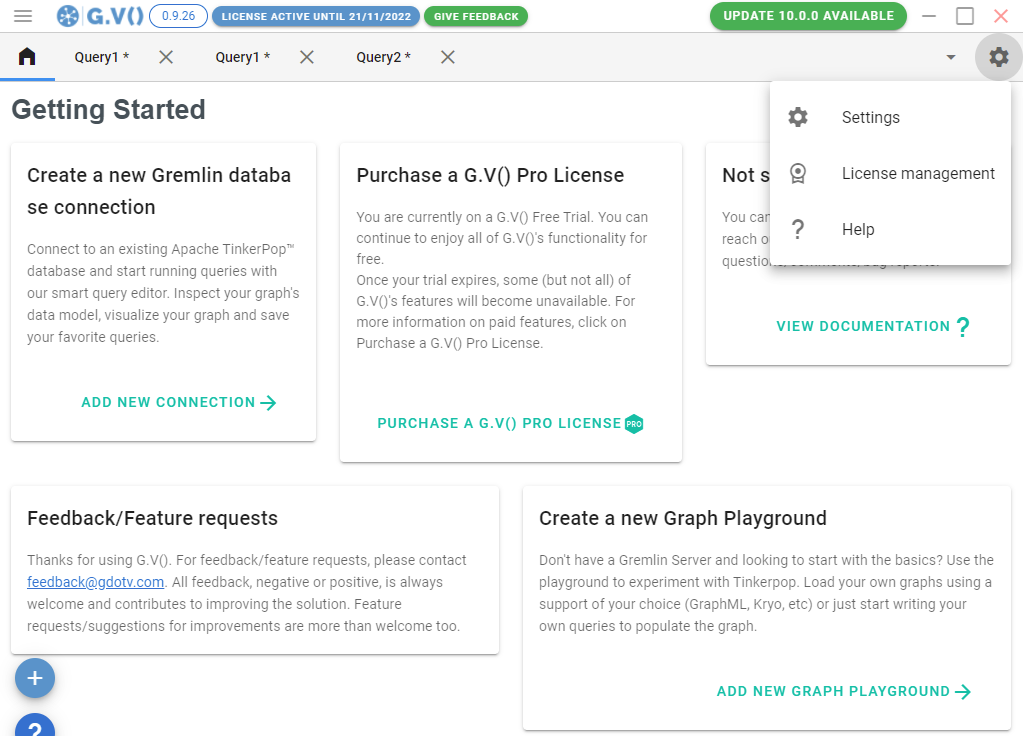
Then, click on Enter Your License Key.
WARNING
If you are currently enrolled on a free-trial license, clicking on Enter Your License Key will cause G.V() to forget your current license details to enter your new one. Do not attempt this without your Licensey key details at hand.
You will be prompted for your License Key and Activation Token, which can be found in the "Your G.V() License Key" email sent after purchase. Once successfully entered, you will be presented with the following screen:

For your license to be fully activated, you must attach your device to it. You can specify a friendly name for your device that allows you to recognise which machines are attached to your license.
TIP
You can attach as many devices to your license as you have purchased through a single license. Additionally, you can attach/detach any device from your license at any time using this screen.
WARNING
There is a limit on how many times you can detach and attach devices to prevent abusive usage of a license. You can perform those operations up to 20 times per machine on your license.
Detaching a machine from your G.V() License
You can detach a machine from your G.V() license at any time from G.V() itself. To do so, open the License Management dialog. Make sure you have supplied your license key and activation token. You will then be presented with a list of active machines on the license. To detach a machine, simply click on the "Detach" button next to the machine you'd like to remove. Note that the user of the machine will lose their access to the G.V() license as a result.
Managing Your G.V() Subscription
Once you've entered your license key and activation token on G.V(), you will be presented with a "Manage G.V() Subscription" button. Click on it to open a new window redirecting you to our Billing partner, Stripe. From there, you can:
- Increase or decrease the count of machines on your license
- Change your preferred payment method
- Change your billing address
- Cancel your subscription
If you don't have access to the G.V() software but you still like to manage your subscription, you can do so at any time by going to https://subscriptions.gdotv.com. You will need to supply your license ID, key and activation token as stated in your G.V() License Key email sent upon purchase of a license. Alternatively, this same email contains a "Manage Your Subscription" button that will fill these details on your behalf on the page.